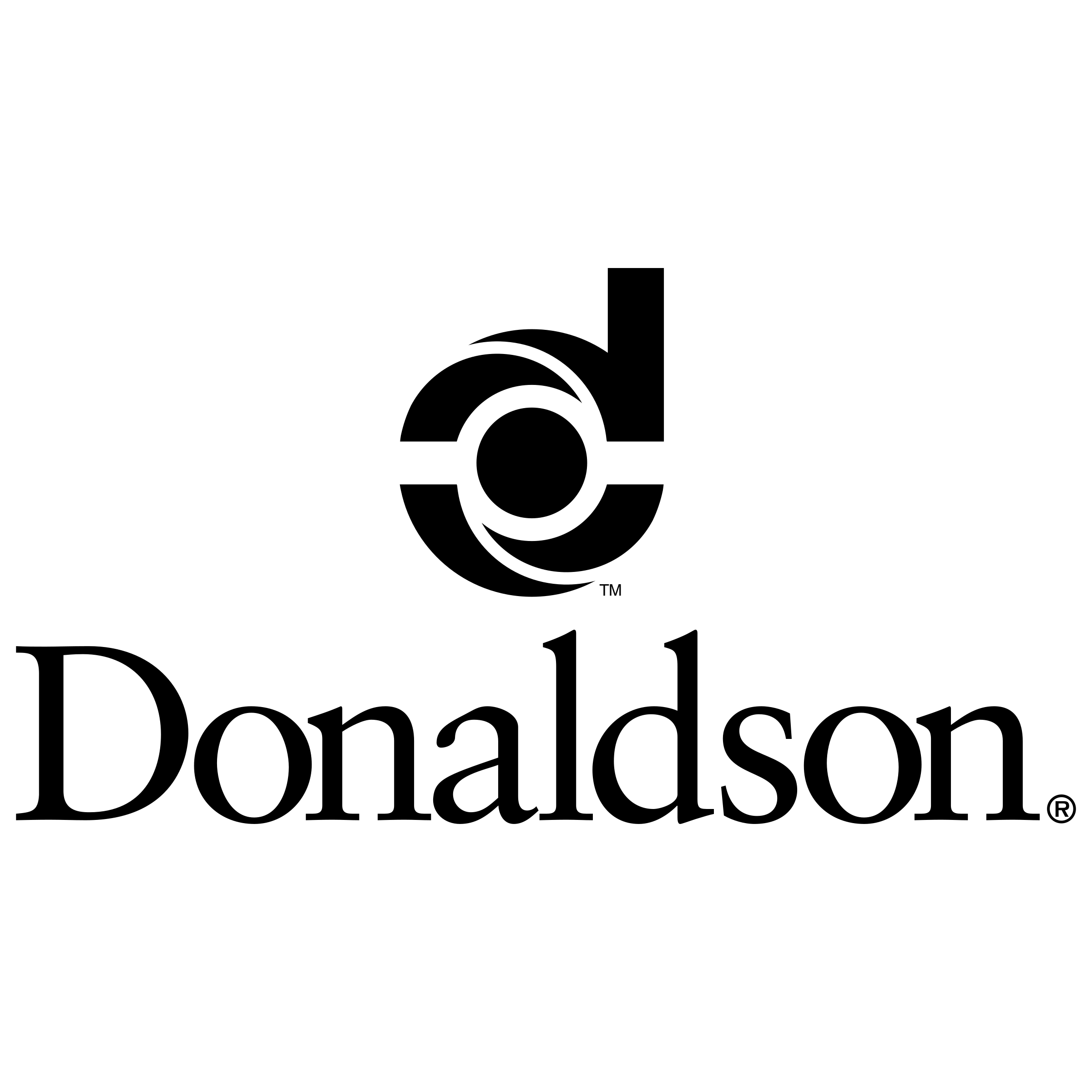Boyd CAT
Parts
WAYS TO ORDER
ONLINE
Visit and/or register at Parts.Cat.Com for real-time pricing and availability.
Or email us PartsSalesCenter@boydcat.com
When choosing your shipping method during checkout, please be aware that your parts will be shipped to the branch location you have chosen before being shipped in the method you requested. For example, if you select Louisville as your warehouse, but the part shows not “In Store” but “Corbin,” this means that the part will transfer on our trucks overnight to our Louisville location before being shipped to you via Next-Day Air. Most of our parts are available within one day to any number of our warehouses. Should you truly need parts in an emergency, we recommend you call your order in to 855-4BOYDCO.
Download our brochure to view all benefits of having a PCC account.
IN PERSON
Find your nearest Boyd CAT location. View all our locations.
HOW TO REGISTER ON PARTS.CAT.COM
STEP 1
Go to “Sign in /Register” and select “REGISTER”.
STEP 2
Choose your Boyd CAT branch location.
STEP 3
Complete Registration Form. We will follow up to confirm your account.
Video Tutorials
Learn more with these step-by-step videos:
Visit Cat® Products on YouTube for more video tutorials.
HOW TO ORDER ON PARTS.CAT.COM
STEP 1
Navigate to Parts.Cat.com and Sign in or Register. New customers will need to register before checking out.
STEP 2
Choose your associated dealer, store location preference and click continue.
STEP 3
Navigate to the shopping cart. Enter the part numbers you need in the quick order or search for part in the search bar and add the item to the cart.
STEP 4
Enter a Need by Date to indicate the date in which your part is needed by and Proceed to Checkout.
STEP 5
Choose between the Pick Up or Delivery options.
STEP 6
Enter a purchase order number if needed.
STEP 7
Continue to summary and payment.
STEP 8
Choose your preferred payment method and review your order information.
STEP 9
Click Place Order
NEED MORE ASSISTANCE?
We are happy to help you and walk you through the ordering process or answer any questions that you may have.
USED PARTS
With used parts, you can save money without sacrificing performance or reliability.
Of course, you can always stop by a Boyd CAT location for in-person parts assistance. View all our locations.
Click here for our Return Policy
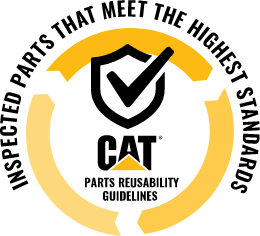

OUR FEATURED PARTNERS
We are proud to carry parts for the following brands. If you have any questions regarding them or the full list of all our brands, contact us.
FAQ
- Option 1: You have your part number available: Type in part number or keyword search term into the search bar.
- Option 2: You do not have your part number(s). There are several ways we can help you find the parts you need.
- Search by Category: On the Homepage, you will find the Categories drop-down menu from the top of the menu bar.
- Search by Equipment Model: Use the Add Equipment button next to the main search and enter your machine model number to filter all search results to those that would only fit that equipment model.
- Search by Equipment Serial Number: Use the Add Equipment button next to the main search, and enter your machine’s serial number, to filter all search results to those that would only fit that exact piece of equipment as it left the factory.
- Option 3: If you need help identifying the parts needed for a particular service or repair. Search using the Parts Manuals link at the top of the homepage, your Operation & Maintenance Manual (OMM) or by contacting your Cat Dealer.
- Follow these steps to create an account in PCC:
- Scroll over the header menu and click on Sign In or Register.
- Click on the Create Account link and fill out the registration form.
- In certain scenarios, you may be prompted to enter your location so your account can be sent to the corresponding dealer in your region.
- On the Shopping Cart page, near the top right, click on the Import button. You will see choices to Upload a Spreadsheet in CSV or XLS format. Choosing one of these options will bring up a window where you can upload a file from your computer. This window also has a sample file you can use to ensure your list is formatted correctly for upload.
- A saved list allows you to save a list of parts for future / repeat purchase. And because it is saved within the site you can access it from anywhere by logging in to Parts.Cat.Com. Once you are logged in, click on your name near the top right of the site and in the drop-down menu click on Saved Lists. On that page you can click on Upload List to import a file from your computer, or click Create List to manually enter a list of parts and save it. You can also save a list of parts already in the Shopping Cart. Within the shopping cart page near the top right, click the Save button, then in the drop-down list choose Save to List.
- “Add Equipment” next to the search bar on parts.cat.com allows users to add equipment with the machine model or serial number. Sign into your account and the equipment will be saved to your account until it is removed. For guest users, equipment will only be saved for the current session.
- Find quick access to your equipment list under the main banner of the parts.cat.com home page.
- Click on the Account section in the main header and select My Account Summary. The Recent Order History will display the last three orders you have placed. You could also click on Order History on the left side menu to conduct a more extensive search using the different filters available. Using the filters, you could look up orders placed by you or by other buyers in your company, select different date ranges, or search for orders with specific part, order, serial or purchase numbers within the last two years. For orders older than two years, please contact your dealer.